9. How to insert sound into JQuiz and JCloze functions
The following instructions show us how to insert sound to Hot Potatoes in six easy steps:
- We have to create a folder into which we will save the exercsises and all necessary files
- We have to place a necessary application into the folder in order to play sound in the exercise called "hbs_mp3_player2_1px_narrow_slider" (it can be downloaded from here)
- We have to save selected audio files into the same folder (be careful about the size of the files - longer audio files should be shortened)
- Then complete the JQuiz or JCloze exercises
- In the JCloze exercise, we have to place "<br>" after the name of the exercise in the "Title" box in order to ensure that the recording is displayed properly
- The audio files can be inserted like this:
a) JQuiz
We insert the following code into each question:
<object type="application/x-shockwave-flash" data="hbs_mp3_player2_1px_narrow_slider.swf" width="150" height="20" style="vertical-align: middle;">
<param name="type" value="application/x-shockwave-flash" />
<param name="src" value="hbs_mp3_player2_1px_narrow_slider.swf" />
<param name="data" value="hbs_mp3_player2_1px_narrow_slider.swf" />
<param name="codebase" value="flashmp3players/hbs_mp3_player2_1px_narrow_slider.swf" />
<param name="FlashVars" value="TheSound=your_audio_file.mp3" />
<param name="allowScriptAccess" value="sameDomain" />
<param name="movie" value="hbs_mp3_player2_1px_narrow_slider.swf" />
<param name="loop" value="false" />
<param name="quality" value="high" />
<param name="wmode" value="transparent" />
</object>
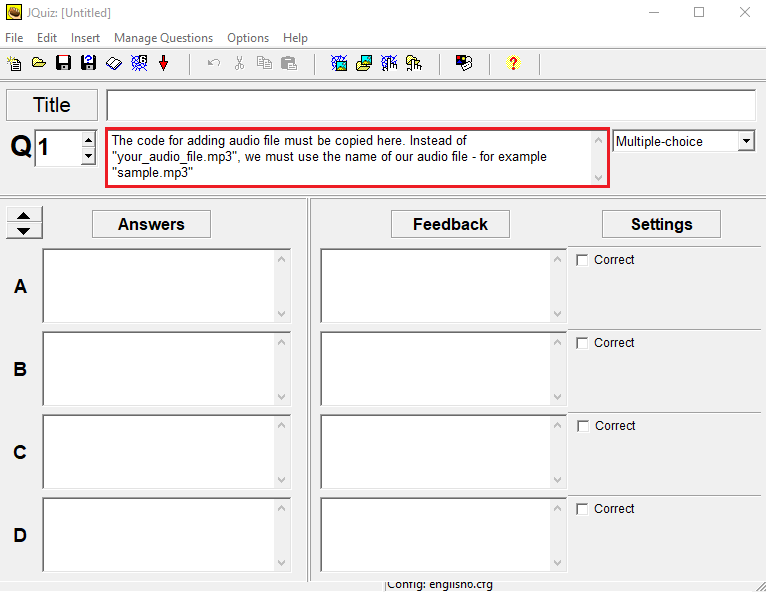
In the next step, we need to change the audio file name. The code contains "your_audio_file.mp3“ which has to be changed to the name of the audio file we want to insert (for example, "sample.mp3")
b) JCloze
The audio file is inserted into the "reading text" option in this type of exercise. This option can be found in the "File" button, "Add Reading Text".
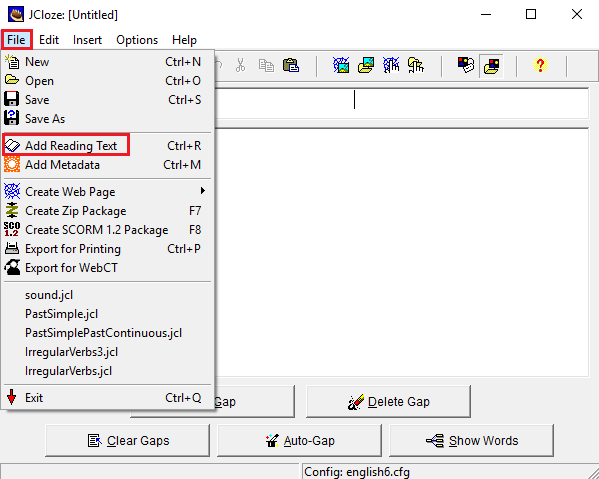
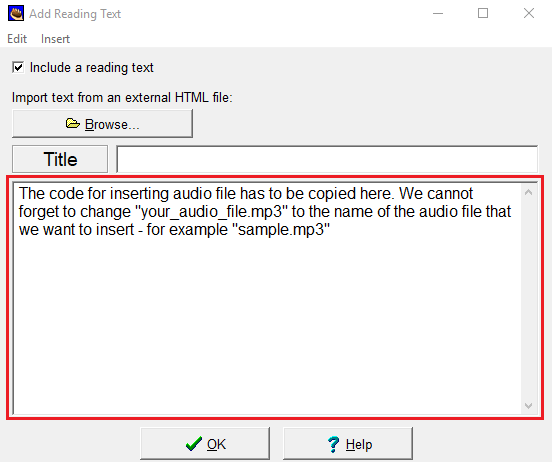
6. The last thing to do is to check if we have all necessary files in the folder